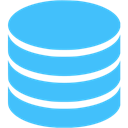
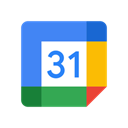
Connect Data Storage + Google Calendar with no-code integration in a few clicks
Integrate Data Storage to Google Calendar easy, secure and without limits using visual builder and powerful API connectors
Looking for Data Storage and Google Calendar integration service?
Using Onlizer you can connect Data Storage with Google Calendar, setup notifications about events or enable communication in chats, automate data sync, data analytics and BI tools. Learn how to design, build, and automate anything for your work by integrating services like ClickUp and Google Forms to create visual automated apps and workflows
How to connect Data Storage + Google Calendar
Onlizer provides you with all required tools to setup connection and send info between Data Storage and Google Calendar automatically. You can build and customize integrations fast using visual builder - no code required.
Connect
Securely connect Data Storage and Google Calendar accounts
Integrate
Customize your Data Storage to Google Calendar integration
Launch
Run automation Data Storage + Google Calendar online in 1 click
Enjoy
Cost and time savings with endless no-code abilities
Onlizer Studio
Create customized individual integration of Data Storage to Google Calendar with flexible, easy to use, no-code and low-code tools
Onlizer Studio integrates Data Storage and Google Calendar with powerful visual API connectors and allows to build hi-customized individual automated solutions. With fast setup, secure services connection and cost-optimized runtime Onlizer Studio automations make your business more efficient and provide new level of business processes quality.

Data Storage + Google Calendar integration ideas
Support or submit Data Storage and Google Calendar integration idea and we'll invite you to use it early for free! Our development team will reach you personally with estimation for this request. Also you can vote for most relevant suggestions below.
Explore Data Storage and Google Calendar integration features
You can easy create integration for Data Storage and Google Calendar using no-code builder and customize it to fit your needs with great amount of events and actions availalbe in API connectors
Event upcoming in Google Calendar
Trigger activates at reminder time when event upcoming in selected calendar
Try trigger TriggerNew event created in Google Calendar
Trigger activates when new event was created in selected calendar
Try trigger TriggerAdd items to array in Data Storage
Add new records to array. If array with target key not exists it will be created
Try action ActionGet values by keys in Data Storage
Returns values from app storage using keys array
Try action ActionStore many object data in Data Storage
Store many object data into storage as separated records
Try action ActionGet calendars in Google Calendar
Returns the calendars on the user's calendar list. Maximum 250 calendars per request.
Try action ActionGet events in Google Calendar
Returns events list on the specified calendar. Maximum 250 events per request.
Try action ActionFind event in Google Calendar
Search for the event by event ID, title or start time. If multiple events found the earliest by start time will be returned
Try action ActionRemove event in Google Calendar
Remove event by event ID, title or start time. If multiple events found the earliest by start time will be removed
Try action ActionFAQ
Let's Try! Get Free Messages and Tasks to test Onlizer features
Start Your 14-Days Free Trial
We can help you to create your dream processes for better business revenue.