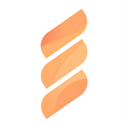
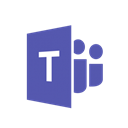
Connect FastSpring + Microsoft Teams with no-code integration in a few clicks
Integrate FastSpring to Microsoft Teams easy, secure and without limits using visual builder and powerful API connectors
Looking for FastSpring and Microsoft Teams integration service?
Using Onlizer you can connect FastSpring with Microsoft Teams, setup notifications about events or enable communication in chats, automate data sync, data analytics and BI tools. Learn how to design, build, and automate anything for your work by integrating services like ClickUp and Google Forms to create visual automated apps and workflows
How to connect FastSpring + Microsoft Teams
Onlizer provides you with all required tools to setup connection and send info between FastSpring and Microsoft Teams automatically. You can build and customize integrations fast using visual builder - no code required.
Connect
Securely connect FastSpring and Microsoft Teams accounts
Integrate
Customize your FastSpring to Microsoft Teams integration
Launch
Run automation FastSpring + Microsoft Teams online in 1 click
Enjoy
Cost and time savings with endless no-code abilities
Notify for FastSpring
Track important events in FastSpring and send them to Microsoft Teams
Setup send and receive notifications for events in FastSpring to Microsoft Teams in a few minutes.
Integrate Microsoft Teams to receive messages, send notifications and reminders, share reports and files, and enable automatic content posting into groups and chats.
- Send notification to Microsoft Teams when Payment failed in FastSpring
- Send notification to Microsoft Teams when payment success in FastSpring
- Send notification to Microsoft Teams when purchase was abandoned in FastSpring
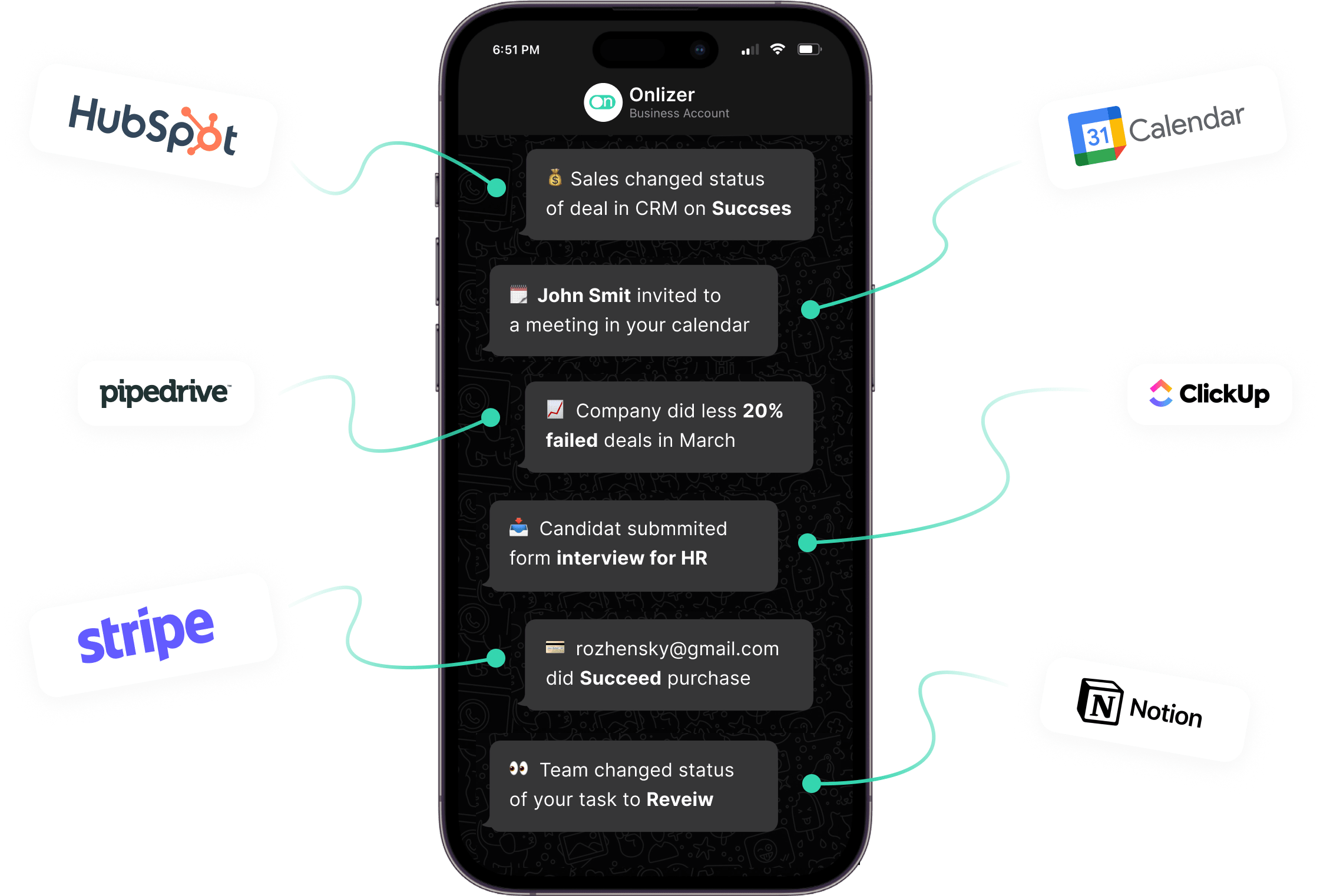
Chats for FastSpring
Talk to your customers from FastSpring and close deals faster via Microsoft Teams
Onlizer Chats connects your FastSpring to Microsoft Teams and other messengers to send and receive messages, sync chats, add contacts and deals on the fly, schedule tasks and track activities.
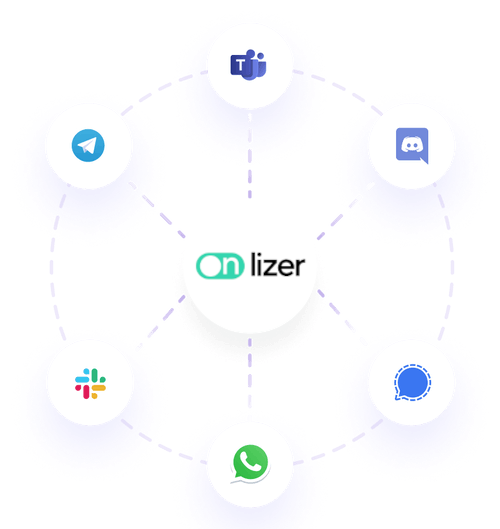
Close your deals in messengers
Connect your CRM to WhatsApp, Telegram, Microsoft Teams, Slack, Discord, Viber and other messengers to sync messages, add contacts and deals on the fly, schedule tasks, manage tickets and track activities.
Connect WhatsApp, Telegram, Viber, Teams to:
Onlizer Chats available now in beta mode. Request access to empower your communication
Onlizer Studio
Create customized individual integration of FastSpring to Microsoft Teams with flexible, easy to use, no-code and low-code tools
Onlizer Studio integrates FastSpring and Microsoft Teams with powerful visual API connectors and allows to build hi-customized individual automated solutions. With fast setup, secure services connection and cost-optimized runtime Onlizer Studio automations make your business more efficient and provide new level of business processes quality.

FastSpring + Microsoft Teams integration ideas
Support or submit FastSpring and Microsoft Teams integration idea and we'll invite you to use it early for free! Our development team will reach you personally with estimation for this request. Also you can vote for most relevant suggestions below.
Explore FastSpring and Microsoft Teams integration features
You can easy create integration for FastSpring and Microsoft Teams using no-code builder and customize it to fit your needs with great amount of events and actions availalbe in API connectors
Payment failed in FastSpring
Trigger fires when an order has failed during checkout (e.g., due to a declined payment card)
Try trigger TriggerOn payment success in FastSpring
Trigger will activate after payment will be completed
Try trigger TriggerOn purchase was abandoned in FastSpring
Triggers when a consumer enters their email address, but does not complete their purchase. Event fires 30 minutes after the most recent activity
Try trigger TriggerAdd coupon codes to a coupon in FastSpring
If your payload includes a duplicate of an existing coupon code, the response lists only the first duplicate code found and any valid/non-duplicate codes included in the payload will be not added to the coupon
Try action ActionSend Channel Message in Microsoft Teams
Send message to selected Microsoft Teams channel
Try action ActionSend Chat Message in Microsoft Teams
Send message to selected Microsoft Teams chat
Try action ActionFAQ
Let's Try! Get Free Messages and Tasks to test Onlizer features
Start Your 14-Days Free Trial
We can help you to create your dream processes for better business revenue.




