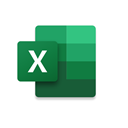

Connect Microsoft Excel + QuickBooks with no-code integration in a few clicks
Integrate Microsoft Excel to QuickBooks easy, secure and without limits using visual builder and powerful API connectors
Looking for Microsoft Excel and QuickBooks integration service?
Using Onlizer you can connect Microsoft Excel with QuickBooks, setup notifications about events or enable communication in chats, automate data sync, data analytics and BI tools. Learn how to design, build, and automate anything for your work by integrating services like ClickUp and Google Forms to create visual automated apps and workflows
How to connect Microsoft Excel + QuickBooks
Onlizer provides you with all required tools to setup connection and send info between Microsoft Excel and QuickBooks automatically. You can build and customize integrations fast using visual builder - no code required.
Connect
Securely connect Microsoft Excel and QuickBooks accounts
Integrate
Customize your Microsoft Excel to QuickBooks integration
Launch
Run automation Microsoft Excel + QuickBooks online in 1 click
Enjoy
Cost and time savings with endless no-code abilities
Onlizer Studio
Create customized individual integration of Microsoft Excel to QuickBooks with flexible, easy to use, no-code and low-code tools
Onlizer Studio integrates Microsoft Excel and QuickBooks with powerful visual API connectors and allows to build hi-customized individual automated solutions. With fast setup, secure services connection and cost-optimized runtime Onlizer Studio automations make your business more efficient and provide new level of business processes quality.

Microsoft Excel + QuickBooks integration ideas
Support or submit Microsoft Excel and QuickBooks integration idea and we'll invite you to use it early for free! Our development team will reach you personally with estimation for this request. Also you can vote for most relevant suggestions below.
Explore Microsoft Excel and QuickBooks integration features
You can easy create integration for Microsoft Excel and QuickBooks using no-code builder and customize it to fit your needs with great amount of events and actions availalbe in API connectors
Invoice emailed in QuickBooks
Triggers when invoice was sent by email to customer in QuickBooks
Try trigger TriggerGenerate Excel workbook(without styles) in Microsoft Excel
Generates workbook with provided sheets and data(without styles)
Try action ActionGenerate workbook with single worksheet(without styles) in Microsoft Excel
Generate workbook with provided single sheets and data(without styles)
Try action ActionRead data from worksheet in Microsoft Excel
Read data from single table at single worksheet in workbook
Try action ActionRead data from document (from Base64 content) in Microsoft Excel
Read data from single table at single worksheet in workbook presented by Base64 string
Try action ActionRead data from document (from URL) in Microsoft Excel
Read data from all worksheets in workbook using provided URL
Try action ActionGet invoice as PDF in QuickBooks
Returns invoice as PDF document. The resulting PDF file is formatted according to custom form styles in the company settings.
Try action ActionFAQ
Let's Try! Get Free Messages and Tasks to test Onlizer features
Start Your 14-Days Free Trial
We can help you to create your dream processes for better business revenue.