
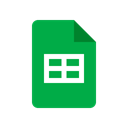
Connect Chatra + Google Sheets with no-code integration in a few clicks
Integrate Chatra to Google Sheets easy, secure and without limits using visual builder and powerful API connectors
Looking for Chatra and Google Sheets integration service?
Using Onlizer you can connect Chatra with Google Sheets, setup notifications about events or enable communication in chats, automate data sync, data analytics and BI tools. Learn how to design, build, and automate anything for your work by integrating services like ClickUp and Google Forms to create visual automated apps and workflows
How to connect Chatra + Google Sheets
Onlizer provides you with all required tools to setup connection and send info between Chatra and Google Sheets automatically. You can build and customize integrations fast using visual builder - no code required.
Connect
Securely connect Chatra and Google Sheets accounts
Integrate
Customize your Chatra to Google Sheets integration
Launch
Run automation Chatra + Google Sheets online in 1 click
Enjoy
Cost and time savings with endless no-code abilities
Onlizer Studio
Create customized individual integration of Chatra to Google Sheets with flexible, easy to use, no-code and low-code tools
Onlizer Studio integrates Chatra and Google Sheets with powerful visual API connectors and allows to build hi-customized individual automated solutions. With fast setup, secure services connection and cost-optimized runtime Onlizer Studio automations make your business more efficient and provide new level of business processes quality.

Chatra + Google Sheets integration ideas
Support or submit Chatra and Google Sheets integration idea and we'll invite you to use it early for free! Our development team will reach you personally with estimation for this request. Also you can vote for most relevant suggestions below.
Explore Chatra and Google Sheets integration features
You can easy create integration for Chatra and Google Sheets using no-code builder and customize it to fit your needs with great amount of events and actions availalbe in API connectors
On chat finished in Chatra
Trigger will be activated after when chat is finished. Chat is considered finished after the visitor goes offline (leaves your website) or all the agents who participated in the conversation leave the chat
Try trigger TriggerOn message received in Chatra
Trigger will be activated after message was received with some exceptions. Will not be triggered if: 1. Message is an automatic targeted message from an agent. 2. Visitor’s chat is blocked by a mandatory pre-chat form. In this case, the event will be triggered after the pre-chat form is filled by the visitor 3. Message is a pushed message and there are no previous conversations with the visitor.
Try trigger TriggerOn chat started in Chatra
Trigger will activate after chat was started by a visitor or an agent
Try trigger TriggerRow created in Google Sheets
Event activates when new row was created at connected Google Sheet
Try trigger TriggerSend message (by agent email) in Chatra
Send a message as an agent (by agent email). If agent profile is not exist it will be created
Try action ActionCreate one row in Google Sheets
Allows to add new data row to spreadsheet in Google Sheets
Try action ActionSearch rows in Google Sheets
Search rows with specific values in Google Sheets worksheet
Try action ActionCreate many rows in Google Sheets
Allows to add multiple data rows to spreadsheet in Google Sheets
Try action ActionFAQ
Let's Try! Get Free Messages and Tasks to test Onlizer features
Start Your 14-Days Free Trial
We can help you to create your dream processes for better business revenue.